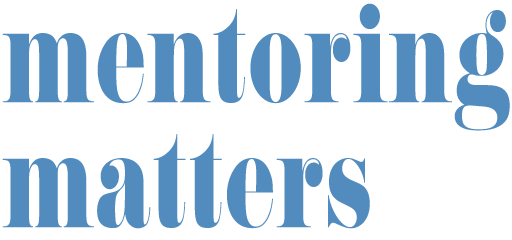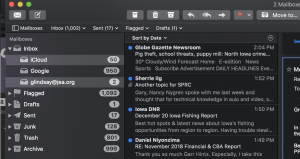JEA Mentoring has recently made a number of significant changes in the way Mentors need to communicate.
- JEA is transitioning as an organization to Google Suites; Mentoring will be the first group to move there.
- Increased organization and the ability to archive materials in a central place
- Better accessability, under the ownership of JEA because of it being a Team Drive
- To improve collaborative work and sharing
- We now can have mentors using JEA emails so they don’t have to use their personal ones any longer
With the Fall deadline for reporting approaching, here is a review.
1. Email changes
a. To communicate with Mentoring Chair Patrick Johnson, use this email address: mentoring@jea.org
b. New email addresses for Mentors. To learn your new mentor email address and password, click here. If you currently have a GMail account, it is easy to create this new account for your Mentoring communication.
To access this new account open Gmail. In your email browser, hover your cursor over your profile picture or the large red dot in the upper right corner.
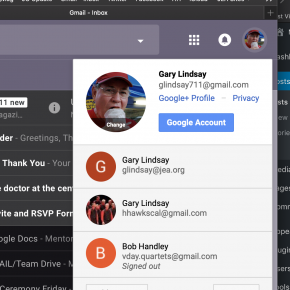 On the dialog box that appears, click add account (bottom left). A list of your accounts will appear with Use another account on the bottom of the list.
On the dialog box that appears, click add account (bottom left). A list of your accounts will appear with Use another account on the bottom of the list.- Click on this and use your mentoring email account user name and password.
- Change your password. You will see G Suite and a red dot in the upper right corner. In the gear icon below that (Settings), click go to Settings and Security –> Signing in to Google –> Password. Follow prompts from there.
- Once you have signed into your Mentoring account, send mail to mentoring@jea.org to let Patrick know that you’ve done so.
- Finally, go back to that spreadsheet containing the new email address and password and highlight your line to show that you have completed the process.
Using this email address exclusively for your mentoring activities should make it easier to keep track of the contacts with your mentees for reporting purposes.
One more hint here. Because I use a Mac, my preferred email program is Mail, part of the Mac suite. I have added my secondary accounts to this email browser to easily to see and respond to email from any these other email accounts (five at the present time!). To activate this, I select Show Mailbox list from the View menu. Then from the Mail main menu, I select Add account and follow the prompts to add any of my other existing email accounts. I can then select as many of these accounts as I want by Command click.
2. New forms for the Mentee Profile, Fall Report
Mentee Profile: Use this form for your Mentees to complete. Using the form will make it easier to compile the information and avoid the issue of having multiple formats to manage on our shared Google Team drive.
Use this form for reporting your fall mentoring activities: Fall 2018 Mentor Report. You will need to fill our one report for each mentee. There is an option on the form to have Patrick email a copy of this information for your records.
These forms and other information have been updated on the Program Docs page on this site.
3. Mentor Team Drive on Google Suite
More information and training will follow, but the idea here is to have a central place that all of us have access to so for filling reports, and accessing mentoring information.
4. Not a change, but a reminder:
Listserv for Mentors only
To share a resource or ask a question to JEA Mentors only, use Jeamentors-l@lists.ufl.edu
Julie Dodd, our former co-chair, teaches at the University of Florida at Gainesville and she still moderates the list from her university.